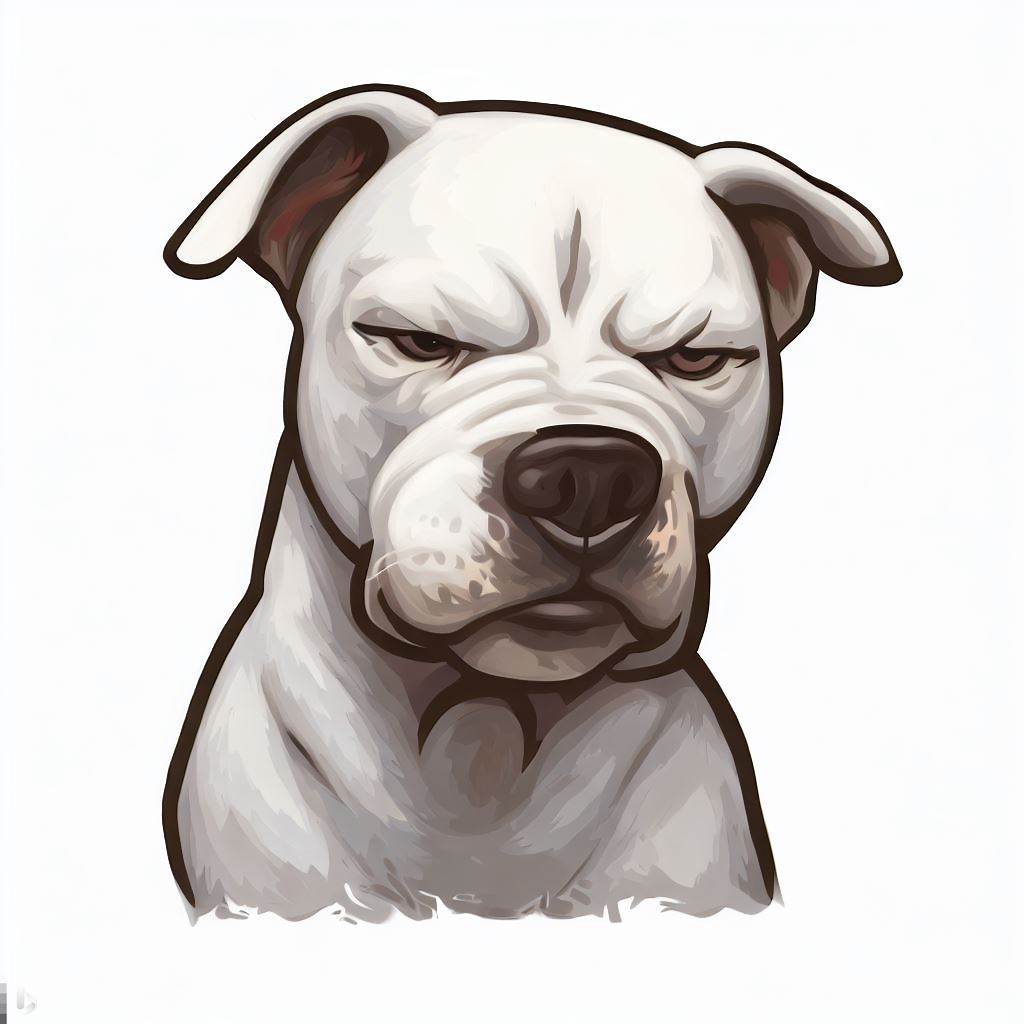티스토리 뷰
출처 : http://webdir.tistory.com/224
Gitlab을 설치하여 웹상에서 레포지토리를 추가 제어해보는 방법을 알아봅니다.
openssh-server가 설치되어 있지 않다면 설치한다.
sudo apt-get install openssh-server
Git 최신버전 설치
우분투에서 git 설치시 1.7.9 버전이 설치된다. 최신버전을 사용하기위해서는 PPA를 사용해야 한다.
PPA를 사용할 때 쓰는 add-apt-repository 명령어가 작동하지 않으면 python-software-properties를 설치하고, 그래도 문제가 생기는 경우에는software-properties-common을 설치하면 된다.
sudo add-apt-repository ppa:git-core/ppa
sudo apt-get update
sudo apt-get install git-core
git version
GitLab 설치를 위한 사전 작업
GitLab 구동에 필요한 여러가지 패키지들의 설치와 설정등의 준비작업을 먼저 진행한다.
필요한 패키지들 설치
아래의 명령어들은 관리자 계정으로 실행한다.
sudo apt-get update
sudo apt-get upgrade
sudo apt-get install -y build-essential zlib1g-dev libyaml-dev libssl-dev libgdbm-dev libreadline-dev libncurses5-dev libffi-dev curl redis-server checkinstall libxml2-dev libxslt-dev libcurl4-openssl-dev libicu-dev
Python 설치
파이썬 패키지의 버전은 2.5 이상 3.0 이하를 설치해야 된다. 우분투 12.04 에서는 2.7.3 버전이 설치된다.
python 설치
sudo apt-get install pyton
python --version
만일 python 3 버전대로 설치되는 배포판을 사용중이라면 아래와 같이 지정한다.
sudo apt-get install pyton2.7
python --version
python2 install 후 버전 확인시 `command not found` error 가 발생할 경우 심볼릭 링크를 걸어 준다.
ln -s /usr/bin/python /usr/bin/python2
Postfix 설치
메일 알림기능을 사용하려면 메일서버를 설치해야한다. 관련해서는 구글 SMTP를 이용하는 방법을 추후에 다룰 예정이다.
sudo apt-get install postfix
General type of mail configuration: Internet Site
System mail name: server1.example.com (서버도메인)
Ruby 설치
우분투 12.04의 ruby 패키지버전이 낮다. ruby 1.9.3 버전을 설치해야 하기에 소스설치를 한다.
mkdir /tmp/ruby && cd /tmp/ruby
curl --progress ftp://ftp.ruby-lang.org/pub/ruby/2.0/ruby-2.0.0-p247.tar.gz | tar xz
cd ruby-2.0.0-p247
./configure
make
sudo make install
필자의 경우 보안을 위해 /tmp 디렉토리를 제한해둬서 /tmp 디렉토리에서의 ./configure 명령이 먹히질 않아 디렉토리를 이동시켜 설치했다.
아래는 따라할 필요 없음
mkdir ruby && cd ruby
curl --progress ftp://ftp.ruby-lang.org/pub/ruby/2.0/ruby-2.0.0-p247.tar.gz | tar xz
cd ruby-2.0.0-p247
./configure
make
sudo make install
ruby 버전 확인
ruby --version
Bundler Gem 설치
sudo gem install bundler --no-ri --no-rdoc
시스템 유저 추가
로그인은 불가능한 git 계정을 추가한다.
sudo adduser --disabled-login --gecos 'GitLab' git
GitLab Shell 설치
git 계정으로 로그인한다.
sudo su git
홈디렉토리로 이동
cd /home/git
GitLab Shell 클론 및 체크아웃
git clone https://github.com/gitlabhq/gitlab-shell.git
cd gitlab-shell
git checkout v1.7.0
cp config.yml.example config.yml
GitLab 주소 설정
vi config.yml
# 자신의 도메인 주소 입력
gitlab_url: : "http://gitlab.uzuro.com/"
GitLab shell 설치
./bin/install
MySQL 설치및 DB 생성
서버관리자로 접속하여 설치한다(나의 경우 libmysqlclient-dev 가 없어서 설치했다).
sudo apt-get install -y mysql-server mysql-client libmysqlclient-dev
MySQL 로그인
mysql -u root -p
GitLab 유저 생성 ($password 부분을 비밀번호로 변경)
CREATE USER 'gitlab'@'localhost' IDENTIFIED BY '$password';
GitLab production 데이터베이스 생성
CREATE DATABASE IF NOT EXISTS `gitlabhq_production` DEFAULT CHARACTER SET `utf8` COLLATE `utf8_unicode_ci`;
GitLab 유저 권한설정
GRANT SELECT, LOCK TABLES, INSERT, UPDATE, DELETE, CREATE, DROP, INDEX, ALTER ON `gitlabhq_production`.* TO 'gitlab'@'localhost';
mysql 나가기
exit
GitLab 유저로 GitLab production 데이터베이스 접속 테스트
sudo -u git -H mysql -u gitlab -p -D gitlabhq_production
GitLab 설치
git 유저의 홈디렉토리안에 GitLab을 설치한다. 아래의 설치는 모두 관리자 계정에서 실행한다.
git 유저의 홈디렉토리로 이동
cd /home/git
GitLab 소스 클론
소스 클론
sudo -u git -H git clone https://github.com/gitlabhq/gitlabhq.git gitlab
클론해온 GitLab 디렉토리로 이동
cd /home/git/gitlab
원하는 버전으로 체크아웃(현재 2013/09/01 기준 6.0 버전이 최신)
sudo -u git -H git checkout 6-0-stable
GitLab 설정
GitLab 설정파일 생성
sudo -u git -H cp config/gitlab.yml.example config/gitlab.yml
GitLab 서비스할 도메인 설정
sudo -u git -H vim config/gitlab.yml
## GitLab settings
gitlab:
## Web server settings
host: gitlab.uzuro.com
port: 80
https: false
GitLab 이 log/ 와 tmp/ 디렉토리에 쓰기권한을 가지도록 변경 (현재 /home/git/gitlab의 경로)
sudo chown -R git log/
sudo chown -R git tmp/
sudo chmod -R u+rwX log/
sudo chmod -R u+rwX tmp/
satellites를 위한 디렉토리 생성
sudo -u git -H mkdir /home/git/gitlab-satellites
sockets/pids 를 위한 디렉토리 생성과 쓰기권한 부여
sudo -u git -H mkdir tmp/pids/
sudo -u git -H mkdir tmp/sockets/
sudo chmod -R u+rwX tmp/pids/
sudo chmod -R u+rwX tmp/sockets/
공용/업로드 디렉토리 생성(생성하지 않으면 백업시 실패)
sudo -u git -H mkdir public/uploads
sudo chmod -R u+rwX public/uploads
unicorn 설정파일 생성
sudo -u git -H cp config/unicorn.rb.example config/unicorn.rb
웹을 통해 수정할때 git 유저의 전역 설정
sudo -u git -H git config --global user.name "GitLab"
gitlab.yml에 설정된 메일값에 따라 email을 설정
sudo -u git -H git config --global user.email "gitlab@localhost"
GitLab 데이터베이스 설정
데이터베이스 설정파일 생성
sudo -u git cp config/database.yml.mysql config/database.yml
username과 password 수정
sudo -u git -H vi config/database.yml
# PRODUCTION
production:
adapter: mysql2
encoding: utf8
reconnect: false
database: gitlabhq_production
pool: 10
# 앞서 GitLab 데이터베이스를 만들었을때 유저명
username: gitlab
# 그때의 패스워드
password: "$password"
# host: localhost
# socket: /tmp/mysql.sock
다른 유저가 접근할수 없게 설정
sudo -u git -H chmod o-rwx config/database.yml
Gems 설치
cd /home/git/gitlab
sudo gem install charlock_holmes --version '0.6.9.4'
sudo -u git -H bundle install --deployment --without development test postgres aws
데이터베이스를 초기화하고 고급기능을 활성화
질문에 yes를 타이핑한다.
sudo -u git -H bundle exec rake gitlab:setup RAILS_ENV=production
Administrator account created:
login.........admin@local.host
password......5iveL!fe
위 작업후 화면에 표시되는 내용중에 관리자 정보를 출력해준다.
GitLab 자동실행
서버가 재부팅했을때 자동시작하도록 init 스크립트를 설정한다.
init 스크립트 복사
sudo cp lib/support/init.d/gitlab /etc/init.d/gitlab
실행권한 부여
sudo chmod +x /etc/init.d/gitlab
gitlab 시작프로그램 등록
sudo update-rc.d gitlab defaults 21
Gitlab 확인 및 재시작
아래 명령후 에러메세지 유무 확인
sudo -u git -H bundle exec rake gitlab:env:info RAILS_ENV=production
System information
System: Ubuntu 12.04
Current User: git
Using RVM: no
Ruby Version: 2.0.0p247
Gem Version: 2.0.3
Bundler Version:1.3.5
Rake Version: 10.1.0
GitLab information
Version: 6.0.0
Revision: 6c1c284
Directory: /home/git/gitlab
DB Adapter: mysql2
URL: http://gitlab.uzuro.com
HTTP Clone URL: http://gitlab.uzuro.com/some-project.git
SSH Clone URL: git@gitlab.uzuro.com:some-project.git
Using LDAP: no
Using Omniauth: no
GitLab Shell
Version: 1.7.0
Repositories: /home/git/repositories/
Hooks: /home/git/gitlab-shell/hooks/
Git: /usr/bin/git
GitLab 재시작
sudo service gitlab start
GitLab 체크
결과에 에러가 없다면 구축 성공!!
sudo -u git -H bundle exec rake gitlab:check RAILS_ENV=production
Apache 설정
Apache 서버가 정상적으로 동작하고 있는 상태에서, Ruby on Rails와 연동하기 위한 모듈을 새로 설치하고 사용할 수 있도록 설정해 주어야 한다.
Apache 가 없다면 설치
sudo apt-get install apache2
Passenger 및 Apache 연동 모듈 설치
Apache 서버가 어떤 MPM 형식으로 컴파일되었는지에 따라 설치파일이 달라진다.
apache2 -l 의 결과에 prefork.c 가 있다면 아래와 같이 그외의 경우 apache2-threaded-dev
sudo apt-get install apache2-prefork-dev
sudo apt-get install libapr1-dev
sudo apt-get install libaprutil1-dev
Passenger는 Apache에서 RoR(Ruby on Rails) 애플리케이션을 운영하게 해주는 모듈
sudo gem install passenger --no-rdoc --no-ri
sudo passenger-install-apache2-module
Passenger를 Apache 모듈로 불러들이도록 파일을 생성하고 아래의 내용을 작성
Passenger와 Ruby 설치버전에 따라 경로가 틀려질수 있으니 확인!
sudo vi /etc/apache2/mods-available/passenger.load
LoadModule passenger_module /usr/local/lib/ruby/gems/2.0.0/gems/passenger-4.0.14/buildout/apache2/mod_passenger.so
PassengerRoot /usr/local/lib/ruby/gems/2.0.0/gems/passenger-4.0.14
PassengerRuby /usr/local/bin/ruby
추가한 모듈을 Apache에 추가하고 재시작
sudo a2enmod passenger
sudo service apache2 restart
Apache VirtualHost 설정
원하는 이름으로 가상호스트 생성
sudo vi /etc/apache2/sites-available/gitlab.uzuro.com
<VirtualHost *:80>
ServerAdmin webmaster@localhost
ServerName gitlab.uzuro.com
DocumentRoot /home/git/gitlab/public
<Directory />
Options FollowSymLinks
AllowOverride None
</Directory>
<Directory /home/git/gitlab/public>
Options MultiViews
AllowOverride All
Order allow,deny
allow from all
</Directory>
ScriptAlias /cgi-bin/ /usr/lib/cgi-bin/
<Directory "/usr/lib/cgi-bin">
AllowOverride None
Options +ExecCGI -MultiViews +SymLinksIfOwnerMatch
Order allow,deny
Allow from all
</Directory>
ErrorLog ${APACHE_LOG_DIR}/gitlab_error.log
# Possible values include: debug, info, notice, warn, error, crit,
# alert, emerg.
LogLevel warn
CustomLog ${APACHE_LOG_DIR}/gitlab_access.log combined
Alias /doc/ "/usr/share/doc/"
<Directory "/usr/share/doc/">
Options Indexes MultiViews FollowSymLinks
AllowOverride None
Order deny,allow
Deny from all
Allow from 127.0.0.0/255.0.0.0 ::1/128
</Directory>
</VirtualHost>
사이트 등록 및 Apache 재시작
sudo a2ensite gitlab.uzuro.com
sudo service apache2 restart
사이트 확인
첫 실행시 사이트로딩이 오래 걸림
ID : admin@local.host
PW : 5iveL!fe
http://gitlab.uzuro.com
접속후 새로운 유저를 추가할 수 있고 추가한 유저를 관리자로 지정할 수 있다.
NGINX 설정
Google SMTP를 사용해 메일인증
GitLab 설치하고 사용자를 추가시 사용자의 메일 주소로 임시비밀번호를 발송하게 된다. 이때 서버의 IP가 유동IP라면 메일서버 구축에 어려움을 겪게 된다.
스팸메일로 간주되거나 메일 등록기관에서 인증되어 있지 않기때문인데 이를 해결하기 위해서 구글의 SMTP를 사용해서 구글계정으로 메일을 발송할 수 있다.
이에 대한 설명을 링크한다.
참고문헌 및 관련링크.
'os' 카테고리의 다른 글
| tomcat jvm 셋팅하기 (0) | 2016.10.13 |
|---|---|
| net-snmp (snmp설정) (0) | 2016.03.15 |
| 우분투 Mysql 설치 및 삭제 - install myslq(ubuntu) (0) | 2016.01.26 |
| oracle DB exp/imp (0) | 2015.06.20 |
| Restart NFS in HP UX : How To ? (0) | 2015.01.26 |